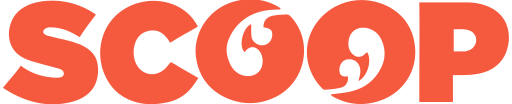Byword is the ideal Mac writing tool if you just want to focus on words. There are versions for OS X (US$12.99 in the Mac app store) and iOS (US$4.99 in the iTunes app store). This review looks at the Mac version.
The key to Byword and the reason I say it is
ideal for focusing is that the app is not a word processor:
it’s a text editor.
Word processor mission creep
That’s important because while word processors are useful, they have moved beyond their original intention. Most do many jobs other than writing. As a result word processor developers threw the writing baby out with the bath water.
Apple’s Pages word processor is especially good at dealing with document layout. Microsoft Word does mail merge and tracks changes — important features for some users no doubt.
Most word processors do
countless things that go beyond straightforward writing.
This means the apps are complex and bloated. Let’s face it
with all that other stuff going on, it’s easy to be
distracted.
How text editors differ from word processors
Text editors do little more than manage strings of letters, numbers and other characters. In general they are not concerned with fonts, layouts, creating tables and so on. Being pretty doesn’t come into it. They generally create plain text (.txt) files — although that’s not the whole story.
It’s true, text editors also do many things that go beyond straightforward writing. You can create programming code in a text editor. In fact, that’s what many of them are used for. I wrote my first HTML pages using one. Even now I tinker with HTML, PHP and CSS using one called TextWrangler. That text editor is optimised for code, unlike Byword it’s not great for writing.
The difference is a text editor’s power comes from its relative simplicity. A word processor’s power comes from its relative complexity.
Good text editors, like Byword, do one thing,
manipulate text, but they do it well and stay out of your
face.
Typewriter-like, in a good way
When I say Byword is the nearest thing to using a manual typewriter that I’ve found to date, that’s not a new thought. I wrote much the same about using iA Writer on my iPad.
The typewriter comparison is important. Typewriters made for productive writing because of their simplicity. They simply didn’t offer the scope for unproductive fannying about. Of course typewriters couldn’t store documents. Editing was a pain usually involving a red pen and white-out. And you needed to buy paper and ink. Even so-called portable typewriters were anything but portable by today’s standards.
Byword
shares much with iA Writer. Both are text editors optimised
for writers not coders. Both work with Markdown
— I’ll explain why that matters later. Both let you sync
documents across your Mac, iPhone and iPad using iCloud.
Both can produce plain text documents that can be read by
any device. And both can save text documents in popular
formats like .docx.
Minimalist
Although Byword and iA Writer look different, they share a minimalist look and feel that means nothing gets between you and your words. There are zero distractions.
However, much as I love iA Writer, it takes its minimalist approach a step too far. Nothing illustrates this better than its inflexibility about the font it uses. You can’t change the iA Writer font, nor can you change the font size.
This is done deliberately in the name of simplicity and minimalism, admirable goals. And yet, the font is ugly and that is a subtle form of distraction.
I can live with that. What I
briefly couldn’t live with is the inability to change the
font size. Earlier this year I had an eye condition that
affected my ability to read text on a screen. The work
around was to zoom the document and crank up the font size
— things I couldn’t do with iA Writer. This is why I
spent four months back in the word processor world with
Pages and Word.
Readability
Byword does allow you to change font and font size, but in a non-distracting way. There’s a minimal preferences panel. You can choose whether the display shows white text on a black background or black on white. Better still Byword also allows you to a choice of wide, medium and narrow text columns.
[caption
id="attachment_19612" align="aligncenter" width="917"] Byword preferences[/caption]
Byword preferences[/caption]
These are wise options and in my view, essential for maximising productivity. Most of the time black on white text works best, but there are times and lighting conditions where the reverse is better. You might be working at night — possibly on a flight or train — where a bright white screen disturbs others.
Changing the font means you can pick something you’re comfortable with. I use Apple’s Myriad Pro font at a 17pt size — it’s perfect for my needs. I find it easy to read and non distracting.
A trick I learnt years ago is to proofread my
writing using a different font and size to the one I used to
write the document. Try it yourself, you’ll notice
you’ll spot errors you didn’t see first time around.
That’s all to do with the way you read on-screen
text.
Never mind the quality, feel the width
Being able to change the column width is great for a similar reason. There’s a good reason old school printed newspapers and magazines used narrow text columns, the way eyes track across the page means people comprehend better when the width is less than 72 characters wide.
Wide column widths are harder to track and that means it’s harder to proofread your copy. I set Byword to the narrow measure, which given my font choices means columns are about 60 characters wide — I find that ideal.
Byword’s preferences are only about what you see on the editing screen. They are not about what the reader will see. The font, width, colour information is not stored in a text document. Once set they are universal for everything you write.
iA Writer has a focus mode where
everything but the three lines you are working on fades into
the background. It’s a great feature when you need to
concentrate on tricky passages. Byword takes this feature a
step further with a line focus and a paragraph
focus. Both do exactly what the name
suggests.
Where Markdown sings
Another thing wrong with traditional word processors is that they still revolve around printed documents even though most writing is now purely digital. Byword is made for the digital age.
It uses Markdown, which is an easy way of embedding simple formatting in a document. A single # character at the start of a line makes it a header, that’s H1 in HTML. Two #s marks a line as H2 and so on. A single * before and after a word indicates italics. Two stars mean bold text.
These days most of my writing is published online first. I spend more time in WordPress than anything else. Because WordPress also uses Markdown, it is easy to move seamlessly between Byword and WordPress. This also works for Blogger, Tumblr and Evernote among others.
Previously writing blog posts using Word, Pages or any other word processor meant ten minutes clearing up before hitting the publish button.
[caption
id="attachment_19615" align="aligncenter" width="700"] Byword Markdown preview[/caption]
Byword Markdown preview[/caption]
Byword handles Markdown beautifully on-screen and that brings a surprise benefit I wasn’t expecting. With iA Writer long stories are hard to navigate. When writing you often need to scroll up and down to cross reference and check others parts of the story. Because iA writer is wide and the text all looks much the same, it’s hard to quickly hunt down sections. Those heads, bolds and italics, along with the narrow column width and ragged right justification take a lot of the hard work out of navigation.
If that’s not enough, there’s a
preview option. The upshot is what you see on the preview
screen is close to what you’ll see on your blog
post.
Blog integration
While you can cut and paste text from Byword into WordPress or another blog, there’s a more direct channel. A US$5 premium version of Byword allows you to post stories directly from the text editor without opening your blogging software’s back end.
If you’re cautious you can save the post as a
draft. The premium add-on allows you to add categories and
tags.
Using Byword
This post is the first long story I’ve written using Byword. I also tested it with some shorter posts and stories. It’s clearly a productive writing tool, I can see it becoming my main workhorse.
Byword manages to deliver a writing tool that’s made for writers. In practice it feels like it combines the best things that you’ll find in a word processor with the minimalism of a text editor. Much as I love iA Writer, it sometimes feels a little too much like working in a foreign territory, I don’t get that with Byword.
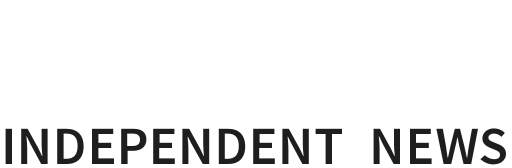


 Gordon Campbell: On Free Speech And Anti-Semitism
Gordon Campbell: On Free Speech And Anti-Semitism Ian Powell: The Disgrace Of The Hospice Care Funding Scandal
Ian Powell: The Disgrace Of The Hospice Care Funding Scandal Binoy Kampmark: Catching Israel Out - Gaza And The Madleen “Selfie” Protest
Binoy Kampmark: Catching Israel Out - Gaza And The Madleen “Selfie” Protest Ramzy Baroud: Gaza's 'Humanitarian' Façade - A Deceptive Ploy Unravels
Ramzy Baroud: Gaza's 'Humanitarian' Façade - A Deceptive Ploy Unravels Keith Rankin: Remembering New Zealand's Missing Tragedy
Keith Rankin: Remembering New Zealand's Missing Tragedy Gordon Campbell: On Why The Regulatory Standards Bill Should Be Dumped
Gordon Campbell: On Why The Regulatory Standards Bill Should Be Dumped