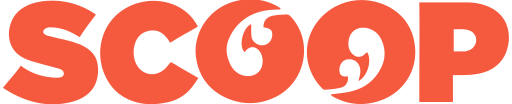It looks odd, but the Truly Ergonomic Mechanical Keyboard delivers on its promise of pain-free typing
The keyboard has its frustrations, but it works.
It’s now several weeks since I took on the Tek, and, yes, I can report it keeps RSI at bay — just as it promises.
I have minor RSI problems and, although I still find the Tek’s unusual layout strange, my arms and fingers feel much less stressed.
The Truly Ergonomic
Keyboard, to give it its full name, has a couple of
ergonomic things going for it — it's strange, but
effective layout and the fact it is a mechanical
keyboard.
Mechanical keys
But let’s start with first impressions. While it wasn’t love at first sight — it’s not a very pretty keyboard — I immediately took to the Tek’s mechanical keys. You get a satisfying tactile feedback when you strike them.
It is like using a typewriter. I also like the Tek’s small footprint. It compares well with that of the Microsoft ergonomic keyboard I had been using. A big beast, it dominated my desk. The Tek is 60 percent the size of Microsoft's keyboard. I really noticed the difference — much more desk working space.
The other first impression concerned the weirdness of the keyboard’s layout, which does, however, start to make sense after a while. For instance, the Enter/Return key is in the middle of the keyboard, rather than on the outer right (which requires you have to use your weak pinkie to strike it). I have always found this forced use-of-the-pinkie nonsensical.
Using one’s much stronger thumb, to strike the Enter key when it is placed in the middle of the keyboard makes a lot more sense. The only problem is getting used to a different keyboard layout, especially if you still use other keyboards.
I haven’t been able to touch-type properly on the Tek during my several weeks of use and still find myself having to look at the keys. But the increased comfort of use and the lessening of my mild but sometimes painful RSI symptoms make it worth it. Having to switch between keyboards is the main issue for me.
However, the need for ergonomic keyboards is not going to go away. We now have a generation of children growing up who are using keyboards from their earliest days and will likely use them for decades. And touch pads and voice recognition software are unlikely to replace keyboards completely.


What we liked
The Tek keyboard’s pluses are that it is a mechanical keyboard and that it has an unusual and symmetrical layout (see images). Commonly used keys, like the Enter, Delete, Backspace and Dash keys, are placed in the middle of the keyboard, so you use your stronger thumbs – or, in my case, index fingers – to strike them. No stretching delicate pinkies to the far reaches of the keyboard. However, there is a second Backspace key in the top right-hand corner, which I found useful.
The standard QWERTY keyboard has been in use since the 1860s. It requires you to splay your elbows and twist your wrists out slightly too, causing strain. The Tek seeks to overcome this and keep your arms and wrists straight by placing the commonly used keys in the middle of the keyboard. This makes for more width in the keyboard overall (despite the smaller footprint) so you do, indeed, hold your arms straighter, as it makes the keys symmetrical – see image. The only problem is your fingers don’t know quite where to go if you’re used to touch-typing on a conventional keyboard, and especially if you use both.
This symmetrical key alignment is the Tek’s big
point of difference – it’s not the only mechanical
keyboard out there. And it’s a valuable difference as it
cuts back on hand and arm strain when typing.
Less tiring
But the Tek’s mechanical action is also important. Keyboards that use mechanical switches require less effort to press down the keys, so are less tiring on the hands. I found this to be true.
The clicking sound and tactile feel of the dish-shaped keys also help you not press too hard. Ideally, says the Tek brochure, you should “float” your hands above the keyboard for maximum comfort. But getting to this nirvana is hard if you are accustomed to the kind of membrane keyboards used on laptops and tablets, and still need to use them. These keyboards give much less physical feedback, so you tend to hit the keys harder. It seems necessary too. I want to “float” with the Tek because it really does cut back on finger and hand strain. But I’m not there yet.
As a check, I did a conscious comparison of the Tek with my excellent Logitech iPad keyboard and I definitely found I had to hit the Logitech’s flat membrane keys harder. My Mac PowerBook laptop proved better but still not as good as the Tek, especially for prolonged typing.
Using the Tek got me
thinking about that other ergonomic problem – the mouse.
Stretching for the mouse also causes strain. There is still
some stretch with the Tek keyboard, so I went googling and
found the Roller
mouse. This could sit well with the Tek if mouse fatigue
is also an issue.
What's not so good
It’s noisy – all that clicking. Lots of people like the sound, including me, but it could annoy others if you share office space.
The Caps-lock position. The key for this is above the number keys, which is a bit odd, although I can live with it.
There is also a Gmail problem – the two space bar keys (another unusual Tek feature) seem to get stuck sometimes and either won’t work at all or you need to click the mouse to activate them. Alternatively, they act as the ‘Enter’ key and take you to the next line in the email. Again, clicking on the mouse sorts this out, although it’s not ideal. This is a Gmail issue, not a Tek one though.
Re-programmable keys are another special aspect of the Tek. This sounds good, but we are getting into seriously geeky territory here. I’m not sure many people want to play with their keys this way. However, it makes sense if you have an IT department, or just like tinkering. It means the keys can be optimised for other languages, for example. Also, one keyboard reviewer complained about thumb strain, so re-mapping some keys could make sense for some users.
Cost – there have been some
complaints about the cost - US$249. However, mechanical
keyboards tend to have a long life and other mechanical
keyboards are also pricey. Much cheaper is my Microsoft
‘natural’ ergonomic keyboard, at about NZ$60 nowadays,
but it comes with cheap membrane
keys.
Conclusion
Yes, the Tek is worth it. It’s not very pretty, but it is comfortable and non-pain inducing to use. I won’t be able to touch-type properly on it so long as I continue to use other keyboards, but I can live with this because of the other benefits.
Keyboard strain issues tend not to be taken as seriously as other industrial injuries, but they are quite as real. So it’s good to see an effective keyboard that doesn’t look like an ugly medical device – announcing your problem to the world – or doesn’t take over your desk it’s so big.
USEFUL EXTRA: Researching this article took me to some useful places. This website on RSI and keyboard issues might be helpful for some as it features some anti-RSI exercises – stretches are known to help.
Bill Bennett writes: I asked Johanna to review the Truly Ergonomic Keyboard as she has experienced RSI pains with everyday keyboards.
This story was first posted at billbennett.co.nz
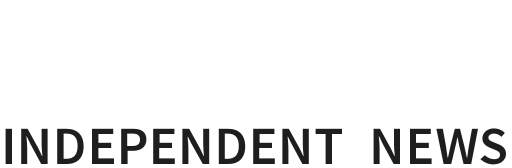


 Martin LeFevre - Meditations: Psychedelics, Mystical Experiencing, And Organized Religion
Martin LeFevre - Meditations: Psychedelics, Mystical Experiencing, And Organized Religion Keith Rankin: Equity Rights - UBI, SUI, BUI, HUI, Or GUI?
Keith Rankin: Equity Rights - UBI, SUI, BUI, HUI, Or GUI? Binoy Kampmark: The Inevitable Souring - Elon Musk Falls Out With Donald Trump
Binoy Kampmark: The Inevitable Souring - Elon Musk Falls Out With Donald Trump Ian Powell: Postscript On Ethnic Cleansing, Genocide And New Zealand Recognition Of Palestine
Ian Powell: Postscript On Ethnic Cleansing, Genocide And New Zealand Recognition Of Palestine Gordon Campbell: On Why Leakers Are Essential To The Public Good
Gordon Campbell: On Why Leakers Are Essential To The Public Good Ramzy Baroud: Global Backlash - How The World Could Shift Israel's Gaza Strategy
Ramzy Baroud: Global Backlash - How The World Could Shift Israel's Gaza Strategy