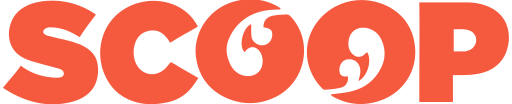Apple says the iPad Pro is more powerful than most laptops. It is more portable. That should make it ideal for journalists and others who need to write while on the move.
How does the writing experience compare with PCs and is the software up to the job?
The sensible way to answer
those questions is to give the device an extensive road
test. Earlier this year I took the 12.9-inch iPad Pro and a
Smart Keyboard on an overseas work trip[1].
iPad Pro on the road
On paper the 12.9-inch iPad Pro is everything a traveling journalist wants or needs. It is about the size and weight of a thick magazine. I had the cellular version which is 725 g. Apple’s Smart Keyboard adds little bulk or weight. Together they weight a fraction over a kilo.
Apple’s A9 processor packs a punch. This
means software runs smooth, there’s never any waiting. No
hiccups. Word processing and writing are never
processor-intensive. Yet on cheaper underpowered tablets
there can be an annoying, productivity-killing lag. I’ve
used Android tablets where the lag means hardware and
software can't keep up with my typing.
Battery
The iPad Pro’s battery lasts all day. It has more than enough juice to get from, say, a ten-hour flight from Auckland to Singapore.
It lasts about ten hours use before the low-power alarm kicks in. Perhaps more. Writing isn't as demanding as say, watching video. It isn’t something you do for hours at a stretch. The iPad sleeps when you pause. It does a wonderful job of managing the power on your behalf.
Being cautious, I packed the USB-to-lightning connector in my carry-on bag. This was useful later in the journey. When charging the iPad Pro drains a lot of power. Airline seat USB power sockets often don't deliver much current. I found it was enough keep the device running, not enough to recharge the battery.
Despite the bigger screen, the 12.9-inch
iPad Pro fits well on an airline tray table. Best of
all, you don’t usually have to get it out of your
traveling bag when going through airport security. On
my journey I only had to unpack it once.
The screen is a joy
Apple gave the 12.9-inch iPad Pro a glorious big, bright and clear screen. It’s great for viewing video or looking at photographs. It comes into its own when writing. The display has 2732 x 2048 pixels, that makes for 264 pixels per inch.
Which means text is crisp and sharp even when small or if, for some reason, there’s a spindly typeface. If you’re so inclined you can use smaller text and fit more words on a screen. The screen is brighter and clearer than on most MacBooks. It’s also higher resolution.
This makes it easier on the eyes. I need to use reading glasses when typing on a laptop, but not on the iPad Pro. While that’s personal, it underlines the difference between the iPad Pro and alternatives.
Better displays pay off for writers more than you might imagine. Over the years I’ve learnt that it’s much harder to proofread on a display than on paper.
I noticed I do a better job finding errors in text on the 12.9-inch iPad Pro than on my MacBook Air. This is a huge productivity plus.
It’s not just a matter
of screen resolution. The iPhone 6S Plus has a Retina
display, yet it is the worst of the three for
proof-reading.
Minor keyboard shortcomings
In practice the iPad Pro performs well. There are minor shortcomings, most are down to the keyboard. If the MacBook Air writing experience is ten out of ten, the iPad Pro would score a nine. This is still far better than most alternatives.
Apple’s Smart Keyboard is the same size as a normal computer keyboard and works in much the same way. At NZ$320 it’s expensive, but for serious writing work it’s essential.
The Smart
Keyboard attaches to the iPad using something Apple calls a
Smart Connector. This means, unlike Bluetooth keyboards you
get a definite reliable connection. The keyboard draws power
from the iPad, it doesn’t need it’s own power supply.
There’s nothing extra to charge. And there are no extra
cables to worry about. On a plus note, it is easy to detach
when you finish writing.
Flowing words
While touch typIng is easy enough on the Smart Keyboard, the words don’t flow as well as on my MacBook Air. The keys are shallow. They’re easier to miss-hit, but that doesn’t happen so often that it becomes a problem. Most of the time, when the words are flowing there’s no need to reach up and touch the screen to scroll or do other things.
I ran in to a problem when for some reason, the keyboard would type a capital at the start of a word. I’m not sure if it happens with every app, but it does happen with more than one. The caps appear almost at random, I couldn’t find any pattern to it.
At times, maybe while
editing, there’s a lot of moving the hand from the
keyboard to the touch screen. This can stress the wrist more
than using the touchpad on laptop. Chances are, like me,
you’ll adapt and find ways to stay comfortable.
Touch typing
Touch typists usually don’t need to find keys in the dark. If you do, you’ll miss the MacBook Air’s keyboard backlighting.
You can’t adjust the screen angle which using the Smart Keyboard. Laptops and the Microsoft Surface have an edge there. This can be a problem with some airline tray tables.
Keyboard aside, the 12.9-inch iPad Pro beats laptops for writing productivity. Unless you are using the split-screen feature, each app appears full-screen.
The
other advantage of the iPad Pro is that it is less
distracting. You can set up a laptop to keep interruptions
and other distractions out of the way. Apple baked this
into the iPad Pro by design. The advantages of the iPad Pro
offset the disadvantage of the less than perfect keyboard.
Of course, if you don’t like the Apple Smart Keyboard
there are third-party alternatives.
Writing on glass
If you wish, you can ditch the attached keyboard and use the onscreen keyboard to type. This works well with the 12.9-inch model. Here the virtual keyboard is the same size as an everyday physical keyboard.
Lying the 12.9-inch iPad Pro flat and typing on the screen is easy enough. Because it is glass you get no feedback in your fingers. This makes touch typing tricky. Not impossible, but harder work than on a real keyboard. In practice typing is slower, but not much slower.
I tried this while on a flight. At first I laid
the iPad Pro flat on the tray table in the landscape
position to type on glass. Soon I found myself picking it up
in the portrait position and using my thumbs to type. The
bigger iPad is a little heavy to hold in your hands for
extended periods. Typing with thumbs on while the screen is
in the portrait position is comfortable for a short time. It
might get tedious after an hour or so. Thumb typing works a
lot better on the 9.7-inch iPad Pro.
The 9.7-inch version
It shares most of its technology with the larger version. Yet Apple’s 9.7-inch iPad Pro[3] is a distinct writing experience. It is more portable again, which can be an advantage some of the time. On the other hand, the smaller size means the screen isn’t as good for longer writing projects.
You lose some, not all, of the proof-reading advantages you get from the 12.9-inch iPad Pro screen. The 9.7-inch iPad Pro fine for writing emails and short pieces of text. Anything long gets tiresome. Having said that, I typed 1000-word stories holding in my hands and using my thumbs. It’s less productive than using a separate keyboard. But the added mobility and freedom can sometimes be a bigger benefit.
The 9.7-inch iPad Pro can take photos without drawing too much attention. This is useful at, say, a press conference. Trying to take a picture with a 12.9-inch iPad Pro at a press event looks weird.
At the time of writing I haven’t been able to get an Apple Smart Keyboard for the smaller iPad Pro[4]. Instead I’ve been using the 9.7-inch iPad Pro with a Logitech Ultra-thin Keyboard Cover. This is a great keyboard for a smaller iPad, but the keys are cramped compared with the 12.9-inch model.
You can use the smaller iPad with a full-size
keyboard, but you lose the portability benefits. One is to
use the 9.7-inch iPad Pro’s screen keyboard or a keyboard
cover while on the move. Then, plug the device into a bigger
keyboard at home or in the office.
Writing on the 12.9-inch iPad Pro: Verdict
Many aspects of writing are software dependent. I haven't mentioned them because I plan to write a separate post looking at the best iPad Pro writing apps.
Putting that to one side, the 12.9-inch iPad Pro writing experience is solid. The tablet has clear benefits over writing on a laptop like, say, the MacBook Air. The screen is better and there is less distraction.
The keyboard is worse than you’ll find on a decent laptop. This comes close to cancelling out the productivity benefits. Close, but not all the way to cancelling them. If you're a busy keyboarder, you may feel otherwise. It is a matter of taste.
I rank the writing experience on the 12.9-inch iPad Pro at a nose ahead of working on my MacBook Air. The 9.7-inch iPad Pro comes in as runner-up, a short distance behind the MacBook Air.
Since
returning from my trip I’ve taken to using the iPad Pro as
my main writing tool. This speaks volumes. I find it faster
and more efficient than the laptop. There are a few tasks
that need, or that work better on my MacBook Air. Yet for my
writing the 12.9-inch iPad Pro is a better, more productive
option.
- The Apple Pencil came for the ride, it didn't get used for anything serious. I found handwriting recognition software. I’m keen to road test it, but I’m nervous about testing it on an important job without some form of back-up.
- One is coming. Look out for the review.
This story was first posted at billbennett.co.nz
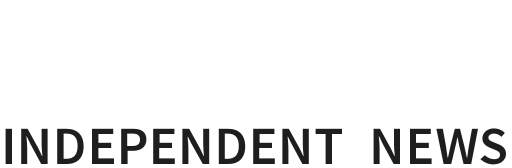


 Gordon Campbell: On Justin Trudeau’s Demise, In A Global Context
Gordon Campbell: On Justin Trudeau’s Demise, In A Global Context Ramzy Baroud: Israel Destroyed Gaza ‘For Generations To Come’ And The World Stayed Silent
Ramzy Baroud: Israel Destroyed Gaza ‘For Generations To Come’ And The World Stayed Silent Binoy Kampmark: Detained Without Charge - Eleven Yemenis Leave Guantánamo
Binoy Kampmark: Detained Without Charge - Eleven Yemenis Leave Guantánamo Ramzy Baroud: The War Criminal 'Victim' - Netanyahu’s Inevitable Fate
Ramzy Baroud: The War Criminal 'Victim' - Netanyahu’s Inevitable Fate Martin LeFevre - Meditations: From Symbolic Consciousness To Insight Consciousness
Martin LeFevre - Meditations: From Symbolic Consciousness To Insight Consciousness Binoy Kampmark: Arresting And Killing Greenies - Targeting Climate Change Protests
Binoy Kampmark: Arresting And Killing Greenies - Targeting Climate Change Protests