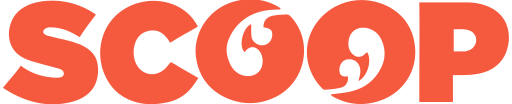Apple IDs Compromised: iPhones, iPads, and Macs Ransomed
Apple IDs Compromised: iPhones, iPads, and Macs Locked, Held for Ransom
Many users in Australia and New Zealand have had their Apple IDs compromised. We are seeing reports on Apple’s support community and social networks that their Apple devices are being remotely locked and held for ransom by someone claiming to be Oleg Pliss, a software engineer at Oracle, who the attackers randomly chose to pin this attack on.

Figure 1. Locked iPhone ransom message
What happened to my Apple device?
Based on initial feedback, a number of Apple IDs have been compromised and used to lock iPhones, iPads, and Macs. It remains unclear exactly how the Apple IDs were compromised, but possible explanations include phishing attempts, weak passwords, or password reuse. A separate breach involving emails and passwords used to login to Apple and iCloud could have facilitated the compromise of the Apple IDs.
Once an Apple ID is compromised, attackers can access the Find My iPhone feature in iCloud. This feature is used to locate your devices if they have an internet connection and turn on the Lost Mode feature. Once Lost Mode is turned on, the attacker can remotely play a sound, lock the device, and display a ransom message.
Whatever you do, do NOT pay the ransom. There is no guarantee that the criminals responsible will unlock your device.
How to deal with a compromised Apple ID
While your devices have been locked, the root issue is the compromise of your Apple ID. First, you should login to your Apple ID accountand confirm that your password has not been changed. If it has not, you should immediately secure the account by changing your password. Once changed, make sure you login to your iCloud account and sign out of all browsers just to be safe.
How to deal with a locked device
If you had set a passcode on your device prior to the compromise, you can simply unlock it by inputting your passcode.
However, if you did not set a passcode on your device, then your phone will remain locked. This is because the attacker is required to set a passcode for your device when enabling the Lost Mode feature. In this scenario, you should call Apple support for further assistance. However, most users are reporting that the only option to recover the device is to wipe the device and restore it from a backup.
How to secure your Apple ID and devices
Even if this did not impact you directly, it is a good time to review and implement the following security measures to protect your Apple ID and devices.
1. Set a passcode on your phone or tablet. We cannot stress this one enough. Although it may be annoying to have to input a passcode to unlock your device, it is a basic security measure to prevent unauthorized physical access to your device. And in this case, it could save you the trouble of having to perform a factory reset on your device.
2. Use a strong, unique password for your Apple ID. If you need help creating a strong password, use a password generator and consider using a password manager, such as LastPass, 1Pass, KePass, or Norton Identity Safe.
3. Set up two step verification for your Apple ID. While it is labeled as an optional security feature, enabling two step verification will make it that much harder for an attacker to access your account without having physical access to your phone or other trusted device.
4. Back up your devices. In the event that you have to perform a factory reset, having a backup will ensure you do not lose your settings, messages, photos and documents.
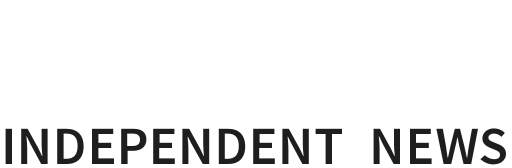

 Bill Bennett: Download Weekly - How would NZ telecoms cope with another cyclone
Bill Bennett: Download Weekly - How would NZ telecoms cope with another cyclone NZ On Air: Firm Audience Favourites Lead NZ On Air Non-Fiction Funding
NZ On Air: Firm Audience Favourites Lead NZ On Air Non-Fiction Funding Insurance and Financial Services Ombudsman: Woman Gets $40k More After Disputing Insurer’s Decision
Insurance and Financial Services Ombudsman: Woman Gets $40k More After Disputing Insurer’s Decision BNZ: A Quarter Of Older NZers Fear Going Online Due To Scam Concerns
BNZ: A Quarter Of Older NZers Fear Going Online Due To Scam Concerns University of Auckland: Scientists Develop Tool To Monitor Coastal Erosion In Fine Detail
University of Auckland: Scientists Develop Tool To Monitor Coastal Erosion In Fine Detail Oji Fibre Solutions: OjiFS Proposes To Discontinue Paper Production At Kinleith Mill
Oji Fibre Solutions: OjiFS Proposes To Discontinue Paper Production At Kinleith Mill